Miscellaneous Elements
Web applications contain a variety of elements that serves many purposes. In this note, we will cover a few essential miscellaneous elements that you need to be able to automate.
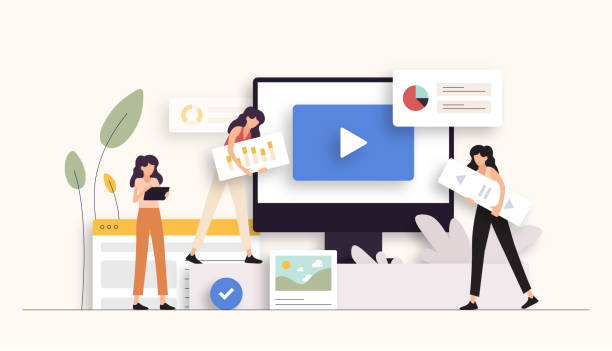
We will cover the automation of the following elements :
- Alert Popups
- Modal Window
- Windows (Tabs)
- Dropdown selections
› Alerts (Pop-ups)¶
Alert is a small dialog message box that displays an important notification on the screen to give users a certain kind of information. It is important to remember that Alert is not part of the website; instead, it is part of the browser.
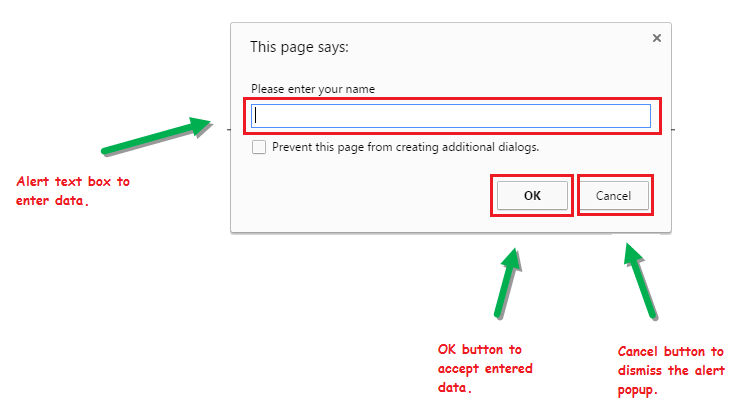
Since the Alert is not part of the website, in order to handle it, we need to tell the driver to switch focus from the website to the displayed pop-up alert. We can do this by writing the following code :
Switching to Alert will result in returning of an Alert object. Through this Alert object, we can interact with the displayed Alert box.
To enter a text to the Alert text box:
To get any text displayed on Alert box:
To click the "OK" button on Alert box:
To click the "Cancel" button on the Alert box:
› Modal Window¶
As you have noticed, working with Alert is somewhat clumsy, and the modern browser disables them by default. For this reason, web developers generally avoid using Alerts on their web applications. Instead, they use a modal window. Unlike Alerts, the model window is part of the website, and as a result, it is highly customizable.

Since modal is part of the website, you don't have to switch the driver's focus to it. You can treat the elements inside the modal as any other WebElement.
› Windows ( Tabs )¶
When you click an element that opens a new window ( tab ), the browser shifts focus to the newly opened window. However, the driver is still stuck in the old window. In order to work with the new window, we need to shift the driver's focus to this new window.
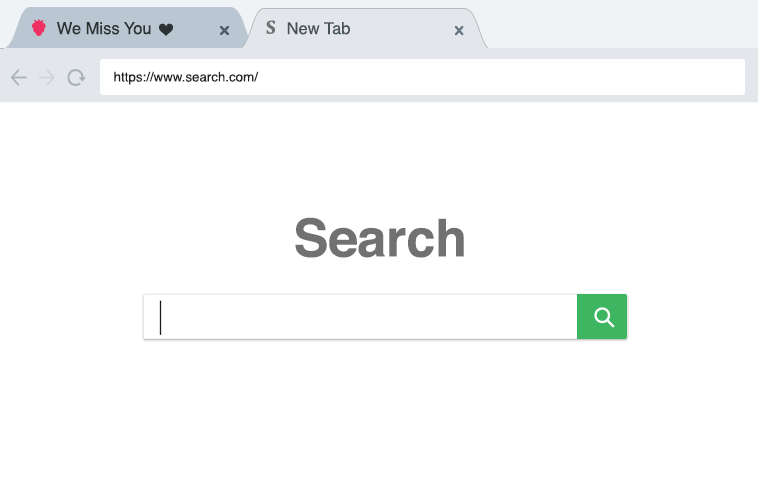
It is important to understand that each opened window in a browser has a unique identifier called Window Handle. You can get the window handle of the current window by using:
You can also get all the opened windows on the browser by using:
You have to use the window handle to switch the driver's focus to the desired window. However, it is hard for the tester to distinguish open windows using the window handle. To identify each open window, we can use the window title.
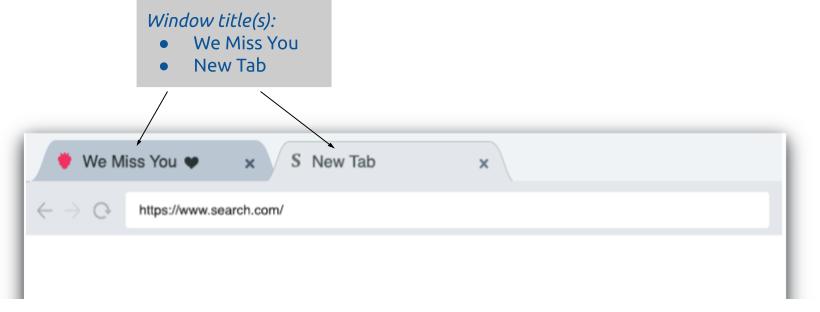
You can get the title of the window that a browser and a driver are currently focused on by using:
Using the title and the window handles, we can switch to any open window by utilizing the for-each loop. Here is the sample code for switching to the "New Tab" window from the above image:
› Dropdown Selection¶
Dropdown is one of the most common elements present in web applications. By default, the driver does not have a method to interact with it. To address this, Selenium provides Selectclass to interact with the dropdown element.
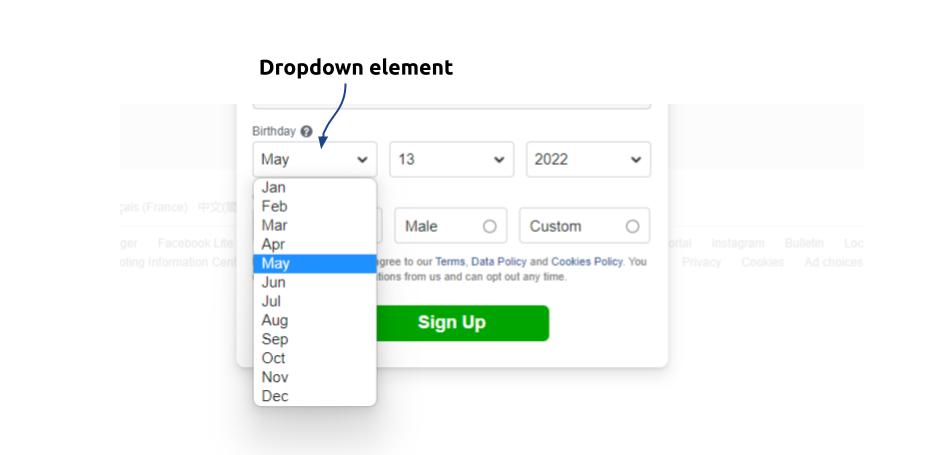
To interact with the dropdown element, first, extract the dropdown element as a WebElement and pass it into the Select object, which has all the necessary methods to interact with the dropdown elements.
As you can see from the code above, we now can interact with the dropdown element using the dropdownSelection variable that contains the Select object that wraps the dropdown object.
Selecting an option
To select the option with text value:
To select the option with index value ( index starts with 0 ):
There is one more way to select an option, which is by using the value attribute. Here is what this dropdown element looks like behind the scene.
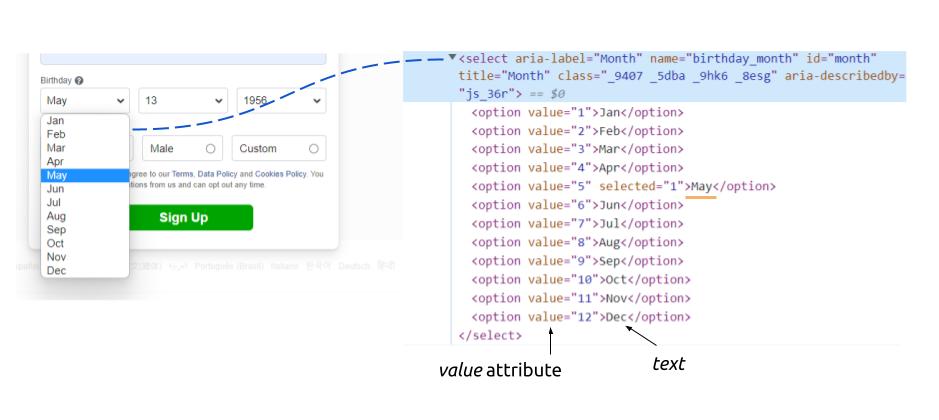
As you can see, each option has value attributes that have a text assigned to it.
We can use this value attribute to select a desired option from this dropdown using its text assigned:
Deselecting an option
If we can select an option from a dropdown, we can also de-select them. De-selecting the option works exactly the same as selecting the element, the only difference is their method name.
Multi-select Dropdown
Sometimes more than one option can be selected from a dropdown. The Select class also have useful methods that allows us to interact with a multi-select dropdown.
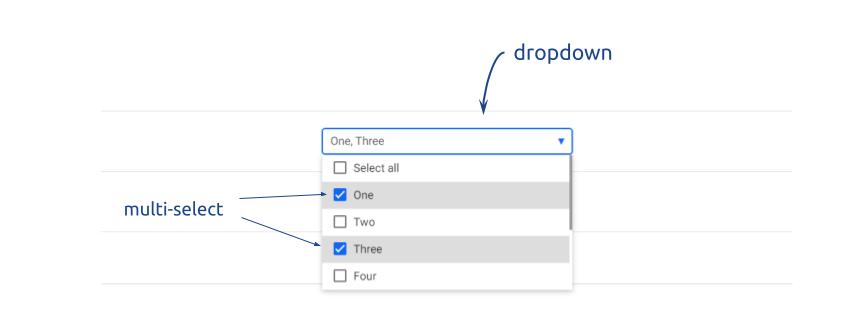
To test whether a dropdown is multi-select or not, we simply use isMultiple() method. This method returns true if the dropdown supports multi-select, otherwise it will return false.
To select multiple options like that you see in the example screenshot above, simply select the desired options one at a time.
To de-select, the multiple options, simply de-select them one by one. However, to de-select all of the selected items with one code. You can do as follows: